Update Multiple Transactions at the Same Time
Now that you have imported all of your financial transactions into Vendorsync, we use the advanced filtering tools to batch update the payee names.
- Use the Filter Text field to type in parts of the bank memo so that all the like items are displayed in the table. In the example above, we used msft in our search to populate all the transactions for Microsoft.
- If we select the top check box, all the displayed check boxes will be selected and ready to edit.
- Finally, under the Batch Updates field, type the name of the vendor (Microsoft) you wish to assign to the transactions. If the vendor does not exist, you can easily add it by selecting Add New Vendor. When done, click Update Selected and clear the text filter to search again.
https://youtu.be/QFU7fr2auWQ
Share this post
Vendorsync offers bookkeepers and accountants the power of cloud accounting for QuickBooks Desktop. Take advantage of enhanced bank feeds without the need for renaming rules.
Contact Information
Cloud Apps Inc
80 N Wood Road
Suite 302
Camarillo, CA 93010